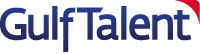By WIISE
Online
Can be taken anytime
Professional Training Course
Yes (Details)
English
$10
Course Overview
With the increasing craze of Java and Android Application Development in the current market, this course will give you an added advantage in your career path. With the help of this course, you can learn to develop simple Java and Android Applications and Projects. Finish both the parts of Java and Android Course to learn all the concepts and complete the course.
Coupon code - WIISEGT
Who should take this course
It is available for all the learners.
Accreditation
WIISE
Course content
The outline of this course is mentioned below:
Google Maps - Introduction. The API Key. API Key - Part 2. API Key - Part 3. Address List and Geocoder. Address List and Geocoder - Part 2. Address List and Geocoder - Part 3. Names and Coordinates. Names and Coordinates - Part 2. Names and Coordinates - Part 3. Set Markers. Set Markers - Part 2. Set Markers - Part 3. Setup Map Type. Map Type - Part 2. Map Type - Part 3. Setup Camera Change Listener. Camera Change Listener - Part 2. Camera Change Listener - Part 3. Map Click Marker. Map Click Marker - Part 2. Map Click Marker - Part 3. Custom Marker. Custom Marker - Part 2. Custom Marker - Part 3. Marker Color. Marker Color - Part 2. Marker Color - Part 3. Camera Animation. Camera Animation - Part 2. Camera Animation - Part 3. Iterative Markers. Iterative Markers - Part 2. Iterative Markers - Part 3.
Days Left Wear - Introduction. Check for Updates. Checking for Updates - Part 2. Checking for Updates - Part 3. Create Virtual Devices. Virtual Devices - Part 2. Virtual Devices - Part 3. Drag and Drop Elements on Round Screen. Elements on Round Screen - Part 2. Elements on Round Screen - Part 3. Change Color Scheme. Color Scheme - Part 2. Color Scheme - Part 3. Change IDs and Other Adjustments. IDs and Adjustments - Part 2. IDs and Adjustments - Part 3. Declare Variables. Variables - Part 2. Variables - Part 3. Initialize Variables. Initialize Variables - Part 2. Initialize Variables - Part 3. Setup Number Picker for Year. Number Picker for Year - Part 2. Number Picker for Year - Part 3. Setup Number Picker for Month. Number Picker for Month - Part 2. Number Picker for Month - Part 3. Setup Number Picker for Day. Number Picker for Day - Part 2. Number Picker for Day - Part 3. Create Display Days Left. Display Days Left - Part 2. Display Days Left - Part 3. Testing the App on Two Emulators. Testing the App on Two Emulators - Part 2.
Quotes - Introduction. Initial Interface Setup. Interface Setup - Part 2. Interface Setup - Part 3. XML Dimension Variables. Dimension Variables - Part 2. Dimension Variables - Part 3. Slight Interface Adjustments. Interface Adjustments - Part 2. Interface Adjustments - Part 3. Creating the Quotes. Quotes - Part 2. Quotes - Part 3. Declare Variables. Declaring Variables - Part 2. Declaring Variables - Part 3. Java Functionalities. Java Functionalities - Part 2. Java Functionalities - Part 3. Display New Quote Method. New Quote Method - Part 2. New Quote Method - Part 3.
Map Travel - Introduction. Position Elements. Position Elements - Part 2. Position Elements - Part 3. Clean Up the Display. Clean Up the Display - Part 2. Clean Up the Display - Part 3. Changed Color Scheme. Color Scheme - Part 2. Color Scheme - Part 3. Declare and Initialize the Variables. Declare and Initialize Variables - Part 2. Declare and Initialize Variables - Part 3. Set On Click Listener. Click Listener - Part 2. Click Listener - Part 3. Initializing Variables for Animations. Initializing Variables for Animations - Part 2. Initializing Variables for Animations - Part 3. Set Up Animation Objects. Set Up Animation Objects - Part 2. Set Up Animation Objects - Part 3. Set New Fonts. New Fonts - Part 2. New Fonts - Part 3
Caffeine Calculator - Introduction. Position Elements. Position Elements - Part 2. Position Elements - Part 3. Customize the GUI. GUI - Part 2. GUI - Part 3. Customize Colors. Colors - Part 2. Colors - Part 3. Reference Color and Dimension Variables. Color and Dimension Variables - Part 2. Color and Dimension Variables - Part 3. Change Text Displayed and IDs.Text Displayed and IDs - Part 2. Text Displayed and IDs - Part 3. Some Adjustments. Adjustments - Part 2. Adjustments - Part 3. Set Up the Spinner. Spinner - Part 2. Spinner - Part 3. Set Up the Spinner in Java. Spinner in Java - Part 2. Spinner in Java - Part 3. Variables and the Seekbar. Variables and the Seekbar - Part 2. Variables and the Seekbar - Part 3.Display Caffeine Amount. Display Caffeine Amount - Part 2. Display Caffeine Amount - Part 3.
Canadian Sales Tax Calculator - Introduction. Placing Widgets. Widgets - Part 2. Widgets - Part 3. Declare the Dimension Variables. Dimension Variables - Part 2. Dimension Variables - Part 3. Text and Action Bar. Text and Action Bar - Part 2. Text and Action Bar - Part 3. Change IDs and Text Displayed. IDs and Text Displayed - Part 2. IDs and Text Displayed - Part 3. Change Color Scheme. Color Scheme - Part 2. Color Scheme - Part 3.Create Layout for Spinner. Layout for Spinner - Part 2. Layout for Spinner - Part 3. Java Variables. Java Variables - Part 2. Java Variables - Part 3. Create Province Enumeration. Province Enumeration - Part 2. Province Enumeration - Part 3. Set Up the Province List. Province List - Part 2. Province List - Part 3. Seekbar and Total Cost. Seekbar and Total Cost - Part 2. Seekbar and Total Cost - Part 3. Country Information - Introduction. Adding the Widgets.Widgets - Part 2.Widgets - Part 3. Customize Title. Title - Part 2. Title - Part 3. Change IDs. IDs - Part 2. IDs - Part 3. Change Color Scheme. Color Scheme - Part 2. Color Scheme - Part 3. Create Spinner Layout. Spinner Layout - Part 2. Spinner Layout - Part 3. Create Country Enumeration. Country Enumeration - Part 2. Country Enumeration - Part 3. Language and Details.Language and Details - Part 2. Language and Details - Part 3. Set Countries on Spinners. Countries on Spinners - Part 2. Countries on Spinners - Part 3. Setup Manifest. Manifest - Part 2. Manifest - Part 3. Setup Dependencies. Setup Dependencies - Part 2.Setup Dependencies - Part 3. Setup Main Activity To Get The Map Objec. Main Activity - Part 2. Main Activity - Part 3. Implement Method That Shows Marker On Map. Marker on Map - Part 2. Marker on Map - Part 3. Setup Custom Information Window On Marker. Information Window on Marker - Part 2. Information Window on Marker - Part 3.
Pet store - Introduction. Position the Elements. Position the Elements - Part 2. Position the Elements - Part 3. Color and Dimensions. Color and Dimensions - Part 2.Color and Dimensions - Part 3.Text and Element IDs. Text and Element IDs - Part 2.Text and Element IDs - Part 3. Action Bar, Text Style, and Gravity. Action Bar, Text Style, and Gravity - Part 2. Action Bar, Text Style, and Gravity - Part 3. Appache POI Library. Appache POI Library - Part 2. Appache POI Library - Part 3. Create and Populate Excel File. Populate Excel File - Part 2. Populate Excel File - Part 3.Create the Pet Class. Pet Class - Part 2. Pet Class - Part 3. Declare and Initialize Variables.Variables - Part 2.Variables - Part 3.The Spinner Listener. Spinner Listener - Part 2.Spinner Listener - Part 3.Design the Spinner. Designing the Spinner - Part 2. Designing the Spinner - Part 3. Input from Excel. Input from Excel - Part 2. Input from Excel - Part 3. A Few Adjustments. Adjustments - Part 2. Adjustments - Part 3.
Highscores - Introduction.Position the Elements.Elements Positioning - Part 2.Elements Positioning - Part 3. Dimension and Color Resources. Dimension and Color - Part 2. Dimension and Color - Part 3. Referencing the Variables. Referencing the Variables - Part 2. Referencing the Variables - Part 3. Action Bar, Text, and IDs. Action Bar, Text, and IDs - Part 2. Action Bar, Text, and IDs - Part 3. Style and Alignment. Style and Alignment - Part 2. Style and Alignment - Part 3. Declare and Initialize Variables. Variables - Part 2. Variables - Part 3. Write to a File. File - Part 2. File - Part 3. Add Button Click Listener. Listener - Part 2. Listener - Part 3. Display the Highscores. Highscores - Part 2. Highscores - Part 3. Clear Button and Testing. Clear Button and Testing - Part 2. Clear Button and Testing - Part 3. Fix Read Method. Fix Read Method - Part 2. Fix Read Method - Part 3.
About Course Provider
WIISE is a 'Professional Learning Network' with a global outreach that helps anyone to learn anything to achieve personal and professional goals.
We bring top-rated interactive learning courses & certifications from across the world through respected Global Academic Institutes and Industry experts to our learners.
WIISE for Teams is a Smart training solution suitable for growing businesses (SMB’s) - deliver online cost-effective, on-demand training, staff engagement & Upskilling to their employees and customers. WIISE incorporates the latest micro-learning & social-learning techniques that provides fast and engaging training at a fraction of cost of traditional training methods.
WIISE is brought by respectable Learning services & Skill development company - PositiveShift Group - Silicon Valley CA USA, India (www.positiveshift.in). The company has been awarded unique Innovation partnership with National Skill Development Corporation (NSDC) and Ministry of Skill Development and Entrepreneurship, Govt of India.